I had an interesting problem this week. For one project we are at the ‘pointy end’; go-live is upon us and training is underway. The client is loving the Outlook integration and so, while I normally train through the web client, in this case, it was done through the Outlook client.
Everything was going fine. As is often the case there had been some feedback from those in the room regarding their security privileges and what they would need to do in their role and these would need to be tweaked.
At the end of one session one of the users reported not being able to track appointments. Sure enough, they created the appointment in Outlook and when they right-clicked and Tracked, the error reported “The selected item cannot be tracked in Microsoft Dynamics CRM.Item Name=<Appointment Name>”. Usually when there is a security permissions error, the error shown calls this out but this was different.
What was also strange was if I opened the appointment it claimed it would be tracked once it was saved which, of course, it already was. Forcing a CRM sync tried to track the item but produced the usual ‘unable’ error.
Checking the user’s permissions everything checked out. They had User Delete and Create for Activities so they could untrack and had basic access to the Service Calendar entities to allow for the tracking of Appointments.
So I thought I would try to add an appointment and track with the trainer user account, which had System Administrator permissions. The result?
- If I opened a Contact in CRM and created an appointment, the Outlook form opened, as per user permissions, and everything worked fine
- If I created an appointment directly in Outlook and tried to track it through right-clicking on it in the calendar (the track button did not appear in the ribbon for it unless I opened the record) it produced the same error
This was a bit of a mystery and resorting to Google/Bing did not yield any joy either.
The Breakthrough
I remembered, back when I was playing with TwInbox that custom items in Outlook could not be tracked to CRM. I also noticed that rather than the usual ‘New Appointment’ button on the calendar in Outlook it read ‘New MeetingConference’, which looked plain wrong.
 (what the button should look like)
(what the button should look like)
A bit of internet searching and chats with the client’s IT folk revealed they had, in fact, used a conference scheduling add-on for Outlook in the past but this had been abandoned quite a while ago. It seemed its legacy was still within their standard operating environment (SOE).
Extensive playing about in Outlook to find the right setting eventually yielded gold. By right-clicking the calendar and selecting “IPM.Appointment” for the ‘When posting’ option, suddenly everything started working as expected.
All we needed to do was get the users to apply this setting in future training sessions, fix up those who had been in the class (about ten users) and adjust the SOE. Given the next training session was with the executives, I was glad we had discovered it sooner, rather than later.
Conclusions
Generally, if you cannot track an Outlook item into CRM it is going to be a permissions issue. Some things to check are
- the Append To privileges for Users, Contacts, Accounts and whatever you want to Set Regarding to
- Create rights for Activities
- Appropriate access to the role Service Management privileges so CRM can write the appointment to the Service Calendar (using the privileges of a standard role such as salesperson is a good place to start)
- User Activity delete permissions if you want the user to be able to untrack and remove from CRM
Failing this, it may be that Outlook is behaving in a non-standard way under the influence of an add-in. If so, see if you can create an Activity from a CRM record using the Outlook forms (this can be set in the user options on the first tab). If this works, given CRM spawns the correct form, it is likely the problem is Outlook has had its default forms messed with and this is where the problems lies.
Good luck and my hope is this post saves you a few hours of heartache troubleshooting Outlook-CRM tracking ![]()
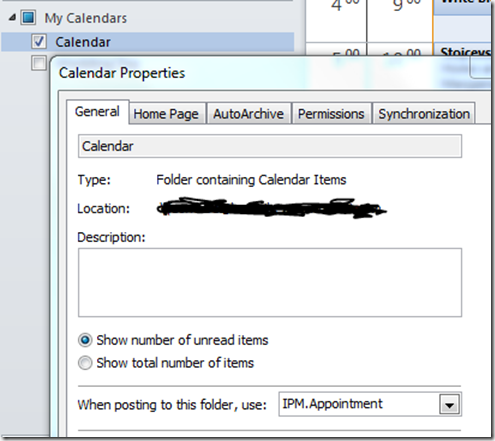
4 comments:
Another required privilege is read on Currency otherwise you cannot open the Outlook appointment form from a CRM record.
Thanks for posting this, it gave me some pointers when we could not track contacts that were created in Outlook from a business card scanning device. We are still investigating, but your article gave us some points and it looks like the card scanner is creating a different "message class" of Outlook contact as the card scanner software is creating a contact that has a message Class of "IPM.Contact.OlTrans" instead of "IPM.Contact"
I want to hide "Track in Crm" button for the activities that are not associated with any CRM Record. Can i do this through any security role setting?
Not that I know of. You can certainly prevent tracking by limiting security settings but this will pop up a warning/error when they track rather than hiding the button.
Post a Comment