What do you do when you have a laptop full of e-mail, historical data, and photos and are constantly annoyed you have to haul the laptop around to access stuff? Move to the cloud.
This blog is a bit of a departure from the CRM stuff but, I imagine, talks about a problem many of us face. I am making notes as I go down this path (and there are quite a few of them) so I expect this to be a multi-part blog.
The Problem
I have a laptop with a 12G PST file comprising of about 12 years of accumulated e-mail. I also have about 35G of data (excluding stuff I could easily ‘regenerate’ such as music and movies).
To back up, the theory goes that, on the weekend, I hook up my laptop to my media player and xxcopy the hard drive contents. Not the most elegant solution but it would work, if I ever got around to actually doing the backup. Also, I am known at work as ‘that guy that travels with two laptops’. Why? Because when I travel interstate I want to catch up on all things CRM and most of this is set up to happen through Outlook on my personal laptop. This includes emails, subscribed distribution lists, RSS feeds and twitter feeds (thanks to TwInbox). It all feeds into the PST file for centralisation and easy searching.
So my goal is to:
- eliminate the need to backup or, at least, automate it
- give me an easy way to read and process e-mails/RSS feeds and tweets while away from home without carrying an extra laptop
Note that what I mean by ‘processing’ is reading e-mails, filing them in a folder, setting myself appointments and tasks resulting from them and so on. So while I can read my e-mails on pretty much any internet-enabled device e.g. an iPad or an Android slate, this is not productive for me and not practical as a solution. Outlook is so much more than an e-mail client.
Looking To The Cloud
Microsoft are making a bit of noise about Office 365 at the moment so I thought I would look into it. Essentially for a per user per month fee you get:
- Online collaboration via SharePoint (10G +500M*# of users of storage)
- Online meetings and communication via Lync (at a very high level, think of it as a corporate version of Live Messenger crossed with a softphone)
- An online version of Exchange (25G of storage)
For my e-mail the last point was the important one. With an online version of Exchange you also get the Outlook Web Access client (OWA) which is a pretty good approximation of Outlook online. OWA would be sufficient for my needs. It would show all my Outlook folders, let me drag and drop emails and let me create Tasks and Appointments which would come back to my laptop when I was back at home. What’s more, my 12G PST is within the storage limits and, hopefully, give me growth for another 12 years.
So what does Office 365 cost? Well, according to the US site $6 per user per month for the simplest plan.
PLEASE NOTE: I signed up for the P1 plan despite strong suggestions from fellow MVPs to go with the Enterprise E1 plan. Evaluate the differences before signing up and take note you cannot move from a P1 to an E1 if you change your mind later.
Signing Up And The Australian Complication
I thought this is sufficiently low cost to give it a try. Being a good Microsoft citizen, this is the process I followed:
- Go to www.bing.com
- Type in “Office 365”
- Click the first result link
- Click the ‘Buy’ button
- Follow the steps
Where this process comes unstuck is when you select the country. There is a long list of countries available but Australia is not one of them. Confused, I consulted the FAQ.
So, by rights, Australia should be there. Unsure what to do I clicked ‘United States’ figuring I would either change it later or delete the account and start again one I figured out what was going on. This turned out to be a bad choice as it eventually asks for a US address.
The problem is you cannot officially sign up to Office 365 for Australia via the US web site (which is the one Bing sends you to). You have to go to the Australian equivalent site (which, ironically, Google sends you to from the outset when you type “Office 365”).
The next problem is, despite the black and white claim of global pricing, Australians pay over 30% more for their Office 365.
While the reasons are not completely clear, Office 365 is provided through a third party in Australia (namely Telstra) so I am guessing they are adding a little extra to cover their overheads. This flies in the face of the global pricing claim though.
The Unofficial Workaround
The problem I now had was it turned out to not be possible to delete my account or change the country. I could have started again but I wanted to keep my free vanity domain you get when you sign up. I was also a little put out that Australians were paying more for a cloud solution than the rest of the world.
The problem was a lack of a US address. Fortunately my wife has an American Express card and they have a member benefit, courtesy of http://www.myus.com which means card holders get a complimentary US address and reduced shipping rates. The reason for this unusual benefit? A lot of US suppliers flatly refuse to deal with people outside of the USA and will only ship within the USA. This service gets around that.
Wielding my newly found US address and my credit card I signed up at the global rate of $6 per user per month. Can Microsoft or Telstra force me to go through Telstra and spend $7.90 per user per month? Well, by my interpretation, this would be third line forcing which is illegal in Australia.
Even if you do not have an American Express card, you can sign up to myus.com and pay a once-off fee of $10 and get an address. Within six months you will have recouped the difference (6 * ($7.90-$6.00) = $11.40), assuming US$/A$ parity.
Experience So Far
Well I will save that for the next blog, along with a bunch of tips and tricks I have learned along the way for transferring my PST over to Exchange Online and for configuring SharePoint Online but, overall, the experience has been very positive. Assuming Microsoft and Telstra do not kill my account for that little nugget above, I expect to be using Office 365 for the foreseeable future.
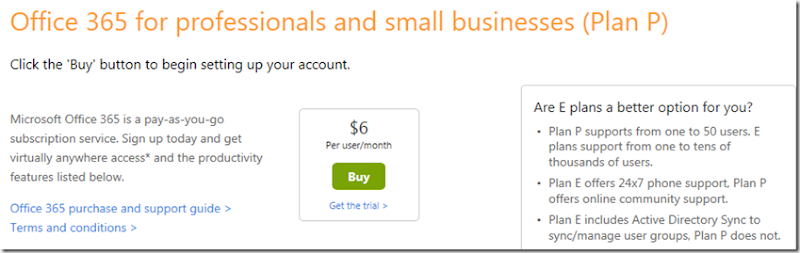
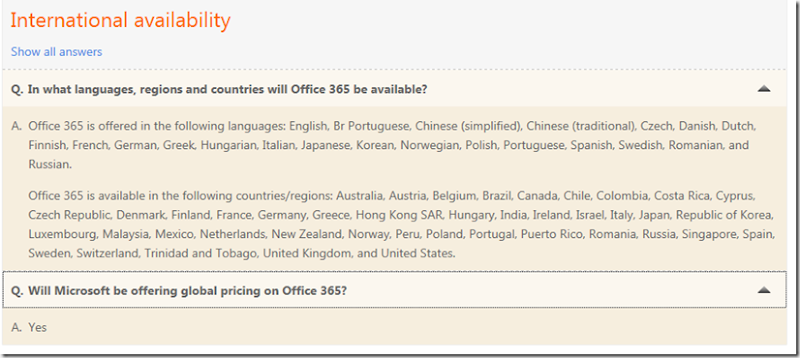
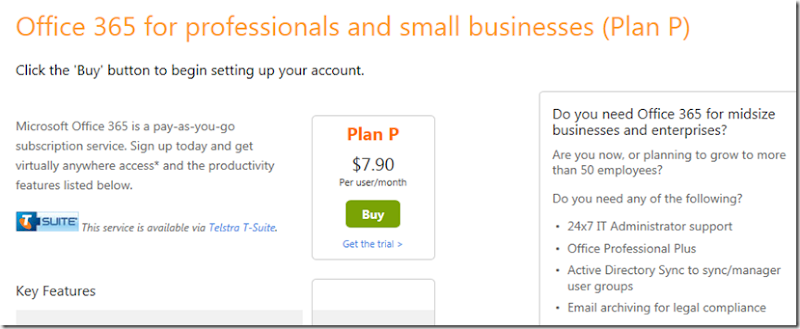
2 comments:
this is good information. when will part two be available?
When I get to writing it, which is likely to be this weekend ;)
My rough plan at this stage is:
Part Two: email migration of Office 365 and benefits
Part Three: file migration to sky drive/mesh
Part Four: Other bits (like migrating music to google music, using the SharePoint functionality etc.)
Post a Comment